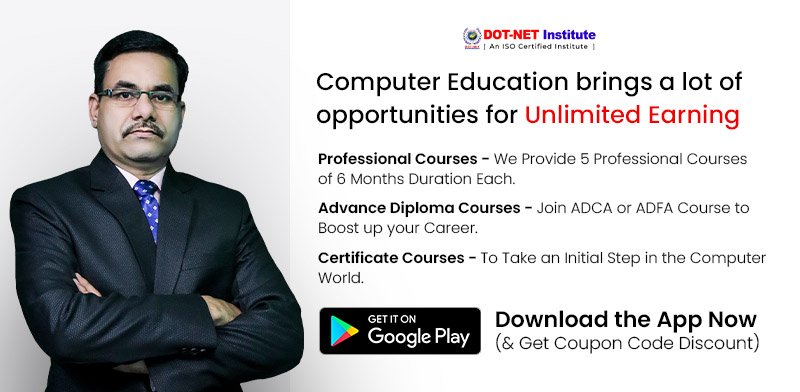Data analysis is the process of cleansing, transforming, and analyzing raw data in order to obtain usable, relevant information that can help businesses make informed decisions. The technique reduces the risks associated with decision-making by providing relevant insights and data, which are commonly presented in charts, photos, tables, and graphs.
Data analytics includes not only data analysis, but also data collection, organization, and storage, as well as the tools and techniques used to delve deeper into data and present the findings, such as data visualization tools. Data analysis, on the other hand, is concerned with the process of converting raw data into meaningful statistics, information, and explanations.
Data visualization is an interdisciplinary field concerned with the graphic representation of data. It is a very effective method of conveying large amounts of data, such as in a time series. The mapping establishes how the characteristics of these components change in response to the data. In this sense, a bar chart is a mapping of a variable’s magnitude to the length of a bar.
Mapping is an essential component of data visualization because the graphic design of the mapping can affect the readability of a chart. In this blog, we will learn in detail about data analysis in excel.
Contents
The following phases comprise the iterative Data Analysis Process:
- Specification of Data Requirements
- Data Gathering
- Data Processing
- Data Cleaning
- Data Analysis
- Data Communication
15 essential Excel Data analysis functions:
Excel has hundreds of functions, and it can be difficult to match the right formula with the right type of data analysis. It is not required for the most important functions to be difficult. You’ll wonder how you ever got along without fifteen simple functions that will improve your data interpretation skills.
1. Concatenate:
When performing data analysis, the formula =CONCATENATE is one of the most basic but powerful. Text, numbers, dates, and other information from multiple cells can be merged into a single cell.
2. Len ():
LEN is used in data analysis to show the number of characters in each cell. It’s commonly used when working with text that has a character limit or when trying to differentiate between product numbers.
3. Days ():
This function = DAYS calculates the number of calendar days between two dates.
4. Networkdays:
When using the function, the number of weekends is automatically excluded. In Excel, it is classified as a Date/Time Function. The net workday function is used in finance and accounting to calculate employee benefits based on days worked, the number of working days available throughout a project, or the number of business days required to resolve a customer problem, among other things.
5. Sumifs():
=SUMIFS is a “must-know” formula for any data analyst. The formula =SUM is well-known, but what if you need to sum data based on multiple criteria? It’s called SUMIFS.
6. Averageifs ():
Like SUMIFS, AVERAGEIFS allows you to take an average based on one or more parameters.
7. Countsifs ():
Another useful Excel data analysis tool is the COUNTIFS function. It’s similar to the SUMIFS function. The COUNTIFS function returns the number of values that meet a set of criteria. As a result, it does not require a sum range, as SUMIFS does.
8. Counta ():
COUNTA determines whether or not a cell is empty. As a data analyst, you’ll come across incomplete data sets on a daily basis. COUNTA will allow you to examine any gaps in the dataset without having to restructure it.
9. Vlookup ():
VLOOKUP is an abbreviation for ‘Vertical Lookup.’ It’s a function that instructs Excel to search for a specific value in a column (the so-called ‘table array’) in order to return a value from another column in the same row.
10. Hlookup ():
HLOOKUP’s letter H stands for “horizontal.” It looks for a value in the top row of a table or an array of values, then returns a value in the same column from a row in the table or array that you specify. HLOOKUP is used when your comparison values are in a row across the top of a data table and you want to look down a specific number of rows. Use VLOOKUP when your comparison values are in a column to the left of the data you want to find.
Also Check:
11. If ():
The IF function is extremely useful. This function can be used to automate decision-making in spreadsheets. We could use IF to instruct Excel to perform a different calculation or display a different value based on the results of a logical test (a decision). The IF function will prompt you to perform a logical test, as well as what action to take if the test is true or false.
12. Iferror ():
Using IFERROR, we could display a more informative error than Excel does, or even perform a different computation. The IFERROR function requires two things to function. What value should be checked for errors and what action should be taken in its place?
13. Find/Search:
Excel’s FIND function returns the location of one text string within another (as a number). If the text cannot be found, FIND returns a #VALUE error. A =SEARCH for “Bigger” will, on the other hand, return results for Bigger or bigger, broadening the scope of the query. This is extremely useful when looking for anomalies or unique identifiers.
14. Left/Right:
=LEFT and =RIGHT are quick and easy ways to get static data from cells. =RIGHT returns the “x” number of characters from the end of the cell, while =LEFT returns the “x” number of characters from the beginning of the cell. The consumer’s area code is extracted from their phone number using =LEFT in the sample below, while the last four digits are extracted using =RIGHT.
15. Rank ():
Lorem ipsum dolor sit amet, consectetur adipiscing elit. Ut elit tellus, luctus nec ullamcorper mattis, pulvinar dapibus leo.
Some of the methods of data analysis in excel are given below:
1. Ranges and Tables:
You may have information in the form of a table or a range. Certain actions can be performed on data, whether it is in a range or a table. Certain procedures, on the other hand, perform better when data is stored in tables rather than ranges. Certain operations are only applicable to tables. In addition, you will learn how to analyze data in ranges and tables. You’ll learn how to name ranges, how to utilize them, and how to manage them. The same may be said for table names.
2. Data Cleaning-
Text Functions, Dates, and Times: Before you can begin data analysis, you must first clean and organize the data you’ve gathered from various sources. The following approaches can be used to clean data in Excel.
- With Text Functions
- Containing Date Values
- Containing Time Values
3. Conditional Formatting:
Conditional formatting in Excel allows you to color cells or fonts and place symbols next to values in cells based on predefined criteria. This makes it easier to visualize the most important values. It enables you to highlight cells in a different color based on the value you assign to them. Conditional formatting is useful for rules, data bars, color scales, icon Sets, finding duplicates, shading alternate rows, comparing two lists, conflicting rules, checklists, and creating Heat Maps.
4. Sorting and Filtering:
To prepare for data analysis and/or to display specific critical data, you may need to sort and/or filter your data. The same thing can be done in Excel with simple sorting and filtering options. The most commonly used Excel functions are sort and filter. Sorting within columns can be done in either ascending or descending order.
Lists can be sorted by color, reversed, or generated at random. Filters are used to display data that meets specific criteria. Some of the options include Number and Text Filters, Date Filters, Advanced Filter, Data Form, Remove Duplicates, Outlining Data, and Subtotal.
5. Subtotals with Ranges:
As you are aware, pivot tables are frequently used to summarize data. However, Subtotals with Ranges is another Excel function that allows you to quickly group/ungroup data and summarize data in ranges.
6. Quick Analysis:
With Excel’s Quick Analysis function, you can perform a variety of data analysis tasks quickly and create quick representations of the results.
7. Understanding Lookup Functions:
Excel Lookup Functions enable you to search a large amount of data for data values that meet a set of criteria. VLOOKUP and HLOOKUP are two types of search engines. VLOOKUP and HLOOKUP are used by analysts to find a value in a database and retrieve other values that correspond to that value. It is frequently used by data analysts to integrate and consolidate useful data from multiple Excel sheets.
8. Pivot Tables:
By modifying the Pivot Table’s contents, you can summarise data and generate dynamic reports. Pivot tables can be used to extract important data from large datasets. This is the most practical data analysis method. You can drag fields, sort, filter, or change the summary calculation after inserting a Pivot Table.
Pivot Tables in two dimensions are also an option. Important functions include Group Pivot Table Items, Multi-level Pivot Table, Frequency Distribution, Pivot Chart, Slicers, Update Pivot Table, Calculated Field/Item, and GetPivotData.
9. Data Visualization in Excel:
Charts are more useful than sheets because they are easier to create and can display data in a variety of ways. You can create a chart, change its type, and change the row or column, legend location, and data labels. Column charts, line charts, pie charts, bar charts, area charts, and scatter plots are just a few of the charts available in Microsoft Excel.
10. Data Validation:
Only correct values should be entered into cells. Otherwise, they run the risk of producing incorrect results. You can quickly set up data validation values for a cell, an input message prompting the user on what should be typed in the cell, validate the values provided against the supplied criteria, and display an error message in the case of incorrect entries using data validation commands. It might be necessary to only enter valid values into cells.
Otherwise, they could lead to incorrect calculations. Using data validation commands, you can quickly set up data validation values for a cell, an input message prompting the user on what should be typed in the cell, validate the values entered against the given criteria, and display an error message in the case of incorrect entries.
11. Financial Analysis:
Excel has a number of financial features. However, you may learn to use a combination of these functions to solve common financial problems.
12. Working with Multiple Worksheets:
You may need to run multiple identical calculations in different worksheets. Rather than repeating these calculations in each worksheet, you can complete them in one and have them appear in all of them. A report worksheet can also be used to combine data from multiple worksheets.
13. Formula Auditing:
When you use formulas, double-check that they are working properly. Excel’s Formula Auditing commands help you trace previous and dependent variables as well as check for errors.
14. What-if Analysis:
Using pivot tables, you can extract critical data from a large dataset. This is the most practical type of data analysis. After inserting a Pivot Table, you can drag fields, sort, filter, and change the summary calculation. Pivot tables can be made in two dimensions as well. The Group Pivot Table Items, Multi-level Pivot Table, Frequency Distribution, Pivot Chart, Slicers, Update Pivot Table, Calculated Field/Item, and GetPivotData functions are all necessary.
Conclusion
In the above article, we have learned in detail about data analysis in excel and the various types of tools involved in it.
FAQs regarding Data Analysis in Excel:
Web Development, Cyber Security, Artificial Intelligence, and other Computer Science courses that are well-suited for employment.
The five fundamental computer skills are data entry, word processing, spreadsheets, presentations, and email management.
There are between 10 and 15 major Computer courses.